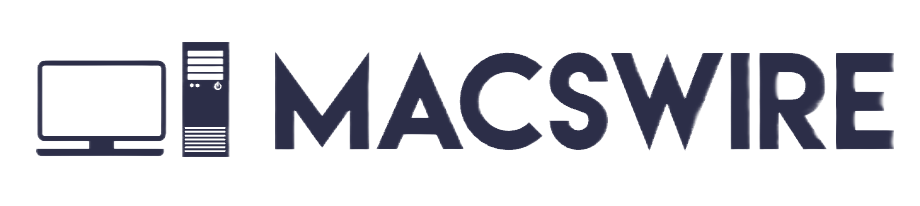How to Fix iPhone Camera Blinking Issue?
Attempting to capture that ideal shot, whether it’s a breathtaking landscape, a cherished moment with loved ones, or a coveted recipe you discovered online, only to encounter your iPhone camera blinking or flickering, can be incredibly frustrating. This might leave you questioning what could be causing the problem.

A blinking or flickering camera can ruin photos and video, resulting a blurry, unusable photos. However, there are several quick troubleshooting steps you can take to address this issue and get your camera functioning normally again. Let’s explore some of the most common causes and solutions for a blinking iPhone Camera.
Contents
Why is my iPhone camera blinking?
A blinking iPhone camera screen can be frustrating, especially when you are trying to click a perfect moment. However, the flickering screen doesn’t necessarily mean that there’s hardware damage. There can be many reasons behind the camera blinking. Here are some of them discussed:
- Automatic Macro Mode (iPhone 13 and Later): One possible reason for blinking in an iPhone camera might be the Macro Mode featured on newer models. These devices automatically switch between lenses as you approach a subject, which could lead to blinking.
- Unbalanced Exposure: In very bright or low-light conditions, the camera struggles to find the right exposure, leading to flickering on the screen while it adjusts.
- Software Glitch: Temporary software glitches within the Camera app can disrupt its functionality, causing the blinking of the camera screen.
- Live Photos: Live Photos capture a short burst of video before and after the picture is taken. This extra processing can sometimes lead to flickering.
- Hardware Issues: In rare cases, physical damage to the camera lens or internal components might be the reason behind the blinking. However, it’s very rare. If your phone has been recently dropped from a height, then only such an issue may occur.
How to fix the iPhone camera blinking issue?
Now that we have discussed the potential reasons behind the issue, let’s move on to the solution part. Here are some of the methods that you can use to fix the camera blinking issue.
1. Restart your iPhone
Sometimes we are so caught up in the issue that we think about every possibility but miss a simple solution. Sometimes a mere restart may solve an issue. If some bugs and glitches are causing the screen to blink, a simple restart may fix the issue. Here’s how you can restart your iPhone based on the model:
- iPhone X, 11, 12, or later: Press and hold the Volume Down button and the side button. Slide the power off the slider and wait 30 seconds. Then, press and hold the side button again to power on.

- iPhone SE (2nd or 3rd generation), 6, 7, or 8: Press and hold the side button. Slide the power-off slider and wait 30 seconds. Then, press and hold the side button again to power on.
2. Turn off the macro mode
The macro mode is incorporated in the newer iPhones, i.e., the iPhone 13, 14, and 15 Pro. The mode activates automatically when the object you are capturing is too close to the camera. This feature enhances the ability to capture sharp images with greater detail. However, occasionally, the iPhone may encounter difficulties in calculating precise focus and may continuously switch between its wide and ultra-wide lenses, resulting in camera flickering. Here’s how you can disable the mode:
- Open the Settings app on your iPhone.
- In the settings app, scroll down and tap on “Camera.”

- Tap Macro Control and slide it to turn it off.

Check if the issue is resolved. If not, then maybe the issue is with the exposure.
3. Adjust Exposure
Another potential cause of flickering or blinking with your iPhone camera may not be the camera itself, but rather the lighting conditions in the room. LED or fluorescent lights could disrupt the shutter rate, leading to these issues. In low-light environments, the iPhone camera adjusts to maintain automatic exposure and strives to achieve optimal balance. Consequently, you might observe flashing or blinking.
In such cases, it is better to adjust exposure manually. Open the Camera app and tap on the screen where you want to focus. A yellow square will appear with a sun icon. Slide your finger up or down on the sun icon to adjust the exposure.
4. Turn Off Live Photos
While live photos capture dynamic moments, they can sometimes cause flickering. Try turning them off to see if it resolves the issue.
- On your iPhone, open the Camera app.
- Above the capture button, you’ll see a small Live Photos icon (concentric circles).

- Tap it to disable live photos. A yellow button indicates it’s off.
Now restart the camera app and check if the issue is resolved.
5. Update the iOS
Apple releases regular updates to their iOS. These updates are meant to fix the glitches and bugs that are present in the current iOS version. It is recommended to regularly update your iPhone iOS version. Here’s how it’s done:
- Open the Settings app>General.

- Then tap on Software Update. Check if there’s any update pending.

- If yes, download and install the update as soon as possible.
6. Clean the lenses

Sometimes some debris may pile up on your camera lens, which may disturb the focus of the sensors, hence causing a blinking screen. So, it’s better to clean up your camera lens.
To clean the lens, use a lint-free microfiber cloth and gently wipe it. You can use the microfiber cloth that comes with an eyeglass cleaning kit. It’s important to refrain from using chemical products to clean the camera lenses, as they may cause damage to the iPhone’s internal components if they seep in.
7. Contact Apple support
If none of the above methods work out for you and your iPhone’s camera screen is still blinking, then you should contact the nearby Apple Center as soon as possible. Don’t try to solve the issue yourself, as you may worsen the situation. Just hand over the device to them and wait for them to fix it.
Frequently asked questions
Here are some of the important questions to which you can refer in case of any doubts.
Why is my iPhone 13 camera blinking?
There can be many reasons behind the blinking of an iPhone camera screen. Refer to the methods above to fix the issue.
What if the blinking persists after trying these methods?
If none of the above solutions work, it might be a hardware issue. In such cases, contact Apple Support or visit an authorized service provider for further diagnosis and repair.
Can I damage my iPhone camera by taking pictures with a blinking camera?
In most cases, taking pictures with a blinking camera shouldn’t damage your iPhone. However, it can affect image quality due to flickering.
Conclusion
That’s all for the iPhone 13 camera blinking issue. While these solutions can help you fix a blinking iPhone camera, you can do certain things to prevent further blinking. Keep your iOS up-to-date, avoid dropping your phone, and be mindful of the apps you grant camera access to. With these precautions and the troubleshooting knowledge you’ve gained, your iPhone camera should provide you with a dependable, blink-free photography experience.

Hi, I’m Adam Finley—just a tech fan who’s crazy about Apple stuff. I write about the cool things Apple’s up to and help out with problems on my websites. Ever had an issue with your Apple gear? I’ve got your back with easy fixes and step-by-step guides. I’m all about making tech simple and sharing the good vibes of using Apple devices.