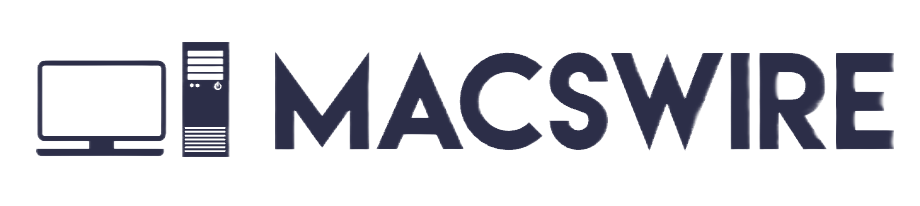8 Best iPhone Camera Settings for Concerts
Tired of blurry, overexposed concert videos on your iPhone that fail to capture the electrifying atmosphere of the live show? We’ve all been there. Yes, the iPhone camera is one of the best on the market, but with some slight iPhone camera settings, you can take even more realistic and electrifying photos or videos.

In a concert, you have to keep in mind many things, like the fast-moving performer, the constant strobe effects, and the often low-light environment. With some optimal iPhone camera settings for concerts, you can make the most of your iPhone camera.
But what exactly are those settings? In this article, we’ll share the best camera settings to shoot a concert using your iPhone.
Contents
8 Best iPhone Camera Settings for Concert
In a concert, there are many things that you can keep in mind while capturing photos, like your distance from the stage, the lighting, the mood of the crowd, etc. Keeping that in mind, here are some of the best tips and camera settings for recording photos and videos at a concert.
1. Switch to 4K resolution
If you have an iPhone that supports 4K recording, it’s better to enable the feature to get the best output in terms of photos and videos. Here’s how it’s done:
- On your iPhone, open the Settings app.
- Scroll down and tap on “Camera.”.
- In the camera settings, tap on “Record Video.”

- In the given resolutions, select the “4K at 24 FPS” resolution. This will capture videos at high resolution and produce smoother videos.

2. Select 24 FPS
Let’s move on to the frame rate, which is how many frames per second (fps) your phone will capture. The 30 FPS frame rate is what most TV broadcasts and soap operas use, and 60 FPS is excellent if you intend to edit your videos on a computer. For a more cinematic look, we recommend using 24 fps. This frame rate creates a smoother, more realistic quality often seen in movies.
You can now even record slow-motion videos in 1080p HD at 120 fps or 240 fps. Here’s how it’s done:
- On your iPhone, open the Settings app.
- Scroll down and tap on “Camera.”
- In the camera settings, tap on “Record Slomo.”
- In the given resolutions, select the “1080 at 120 or 240 FPS” resolution.
3. Turn off Flash

Unless the subject is directly in your line of sight, your camera’s flash won’t be effective. If you’re capturing photos of fireworks or at a concert, the flash will only illuminate what’s within its restricted field, like the head of the person in front of you, rather than what you exactly want to focus on.
4. Get close to the stage

This is the most obvious trick that will help you get better photos and videos. There’s a high advantage to getting close to the stage. Not only does it result in better and clearer photos, but it also increases your chances of the artist(s) noticing you, which can be a pretty cool experience.
People are more likely to be drawn to your photo if they can identify the artist, rather than seeing a silhouette-type figure in someone else’s photo. So, indeed, getting close to the stage is essential.
5. Turn off “HDR Video”
It’s better to turn off the HDR Video option. Disabling the feature will make the video more compatible with many video editors. Here’s how it’s done:
- On your iPhone, open the Settings app.
- Scroll down and tap on “Camera.”.
- In the camera settings, tap on “Record Video.”
- Disable the “HDR Video” option.

6. Use a tripod
Setting up a tripod helps you get better photographs, fireworks, or anything in low-light conditions. Smartphone cameras, due to their smaller sensors, struggle to capture sufficient light, often relying on long exposures or low ISO settings.
So, any slight movement, even breathing, can lead to blurry images. To remove this issue, mount your phone on a tripod and use the timer button or a remote control to capture the image without physically pressing the device’s button, thus avoiding any potential movement.
7. Use Burst mode
Concerts are usually very fast-paced, and with a lot of movement happening, it’s difficult to capture firm photos. And many celebrities walk constantly and perform on the stage. This makes the work even more difficult. To tackle such cases, it’s better to capture photos in burst mode. Similar to the ‘Continuous Shooting’ mode on a DSLR, iPhones offer a feature called “Burst” mode. It enables you to capture multiple photos at the same time, and later you can choose from the best photo available.
Using burst mode during concerts increases your chances of capturing a good photo as you’re taking multiple shots in a short period. You can tap and hold the capture button to enable burst mode. The more you hold, the more photos get clicked. However, make sure you have enough space, as all those photos are saved on your iPhone.
8. Use the “AE/AF Lock” feature
Concert lighting may look captivating to the naked eye, but iPhones aren’t yet advanced enough to accurately capture what we see. Many iPhone users may not realize they have the ‘AE/AF Lock’ feature on their phone’s camera. To use it, simply hold down on the screen for 1-2 seconds at the desired focus point, and a yellow-outlined square will appear. At the top of the screen, you’ll see “AE/AF Lock” in a yellow box, where AE stands for ‘Auto Exposure’ and AF for ‘Auto Focus’.
You can then adjust the exposure level by sliding up or down on the right side of the square where the sun symbol is located. This locks your camera settings, allowing you to take continuous photos without needing to readjust settings each time the artist moves.
FAQs
1. Should I switch my iPhone to 4K at 24 FPS for concerts?
Recording in 4K at 24 FPS on your iPhone enhances video quality, offering a cinematic look with smoother motion compared to higher frame rates. This setting is ideal for capturing the dynamic and visually rich environment of concerts, providing professional-grade footage.
2. Which iPhone camera is best for concerts?
Currently, the iPhone 14 Max Pro and the iPhone 15 Max Pro have the best camera for concerts. If you don’t have the Max Pro version, the Pro version may work fine.
3. How to Avoid Blurry Photos in Concerts?
Try keeping your hands stable while capturing photos and videos during concerts. If not possible, you can also use a stand or a tripod.
Conclusion
That’s all about the best iPhone camera settings for concerts. Capturing good photos and videos is an art, and with the tips and settings above, you can click on even more realistic and wonderful photos and videos of a concert. So, what are you waiting for? Use the tips given above and click brilliant photos. In case of any doubt, do let us know in the comments section below.

Hi, I’m Adam Finley—just a tech fan who’s crazy about Apple stuff. I write about the cool things Apple’s up to and help out with problems on my websites. Ever had an issue with your Apple gear? I’ve got your back with easy fixes and step-by-step guides. I’m all about making tech simple and sharing the good vibes of using Apple devices.